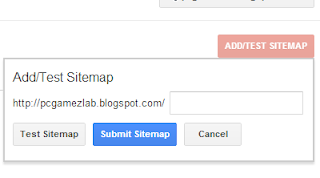Best Places For Adsense Ads To Increase Earning
Google AdSense is known as one of the best PPC network to earn money online
by displaying their ads on our website or blog. It is also most famous
for bloggers and this is the main source of many bloggers to monetize their blogs. When the newbies get started with AdSense, They don't know much how to use that effectively and they put ads on wrong places by which they're loosing their revenue. If you're also beginner in AdSense and don't know what are the best places
for AdSense where you may place ads and increase your earning then
don't miss is newbies guide. In this guide, we're going learn about best places for ads to increase earning.
Recommended : How To Make Money With Web Design and Development?
Recommended : How To Make Money With Web Design and Development?
1. Header [468x60 / 728x90]
The first place for AdSense Ad is in header. It is known as golden place because it will help us to make 50% of total earnings from this ad slot. The reason, the header of our blog is seen by everyone without scrolling down and visitors will also see the ad there. In the header, we can get high impressions and ad clicks because that is the most attractive place in the whole blog. The recommended ad sizes for headers
are 468x60 and 728x90. Place any one of these size's banner here which
should be suitable with your blog. As a demo, currently you can see the
728x90 ad banner in our header which will also help you to increase
earnings. Also choose the text or display ad widely which will be
depending on the background of your header.
2. Below Post Title [300x250 / 336x280]
After Header, we've another most used place of pro bloggers to display
the second ad on our blog. So, this place is below the post title. This
ad should only appear inside the post otherwise in the homepage, it will
be looking ugly. If you check other blogs having AdSense Ads with high
earning then you will notice this thing that there is always any kind of
Ad below the post title in their blogs. As in the header place, here we also get high impressions
and ad clicks because that ad will be near to the content and visitor
comes to your blog for the content. So, it increases the chances of
getting more clicks and increasing revenue. The ad size for this place
depends on the theme or design of your blog but the recommended sizes
are 300x250 and 336x280.
3. Between Content or Posts [468x60 / 300x250]
Adding the AdSense Ads between the content or posts of your blog is also most popular
now as most of the pro bloggers are using this place. This place is
also best for ads as visitors will surely see that because that will be
shown between the content and your visitors needs content. Here we can
also get good number of ad clicks as it will be seen by every reader.
The recommended sizes for this are 468x60 and 300x250 but you should
choose that size which should be appropriate with the location and
theme. If you're providing text content then I recommend you to use Text
type widget there that will help you to get more clicks. There is a
plugin for WordPress which you can use to show ads between content but
for Blogger, we've technical code by which can do that and it will
shared here soon.
4. Sidebar [300x250 / 300x600]
Google AdSense allow us to place only three ads in a current page if you
add more then they won't display there but if you've premium Adsense
publisher account then we can display at least four ads in a single page
and above three places are perfect if you're normal publisher. If
you're a premium publisher and want to show four ads in your blog then
Sidebar is perfect place for the fourth ad unit. There recommended sizes
are 300x250 and 300x600 which will help you to gain more clicks. This
one is also perfect for high impressions, views and clicks as well.
Also Read : How To Insert Ad Slot Banner in Feedburner Emails?
Also Read : How To Insert Ad Slot Banner in Feedburner Emails?
Advanced Guide
If these places are not available in your blog because of theme,
template or design then read this guide. It is not important to place
ads on the above given places but try to add ads on such places where
you may get more clicks and find the reason why you'll get more clicks
there. Try to use such area for ads which should be seen by every
visitor without scrolling down and that is the reason Header is known as
Gold area. Yeah! You can place ads with or between your content and
that is best because people come at that area to get the content and you
can take benefit from it. About the sizes, you should look for the
appropriate sizes which may fit with the area. After all, If you still
can't put ads on your blog on proper areas then you may be using such
theme which is doesn't have better ad places. You can see the latest
themes which are already having proper ad areas and you can change your
theme and it mush have proper ad places.
Wanna Make More Money : How To Earn Money Through Email Subscribers?
Wanna Make More Money : How To Earn Money Through Email Subscribers?
What About Three Columns Blog?
Well, If you're using three column theme or template on your blog then
you might be confused in adding ads on proper places then let me help
you for this. In the three column blog, you can add the first ad in header,
second below the post title, third between the posts and fourth in any
sidebar. If you don't like this ad placement then we've also another
idea for you. So, add your first ad unit in header, second in the left sidebar, third in the right sidebar and fourth below the posts/content.
Read : Make Extra Money With Web Hosting Affiliate Programs
Read : Make Extra Money With Web Hosting Affiliate Programs