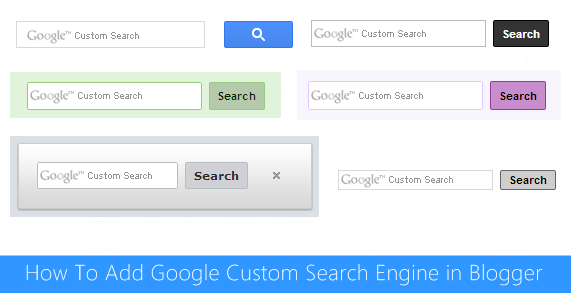BuySellAds Review: Best Advertisement Platform For Bloggers
It has always been a big problem for newbie bloggers to monetize their blogs. While the best way to make money from blogging is to do things by planning. Make a proper plan and do according to get success.
Yeah! We need to a lot of patience to kick off earnings but most of
newbies also don’t have patience and give up. Well, they also depend on Google AdSense
only and just get stuck on it as AdSense also need quality publishers
and keep disapproving the low quality publishers. However, there are
many more alternatives of AdSense and even there are many effective ways that can make even more money
than AdSense and newbies should come to know them. Other than AdSense,
blog can be monetized by paid posts, direct banner ads, CPM ads, CPA
ads, services and many more. But what about BuySellAds? BuySellAds is
also the best advertising network for bloggers and you might have heard
about it but today, we’re going to review this network deeply.
After getting your blog approved there, now you need to make some ad slots on your blog. Check which space is available in your blog and make ad slots for those places. Try to choose such places where visitors are having high impressions like above and below content, header, etc. So, after creating ad slots, you’ve to put codes there. They are automated codes and will show ad banners automatically if some purchased. These codes also collect data such as impressions and blog traffic that helps you to make sales.
Once you’ve done the setup, within some days, your blog will appear in BuySellAds directory for selling ads on your blog. BuySellAds have large number of advertisers and slowly slowly your blog will sell more and more ads. When someone will purchase ad slot on your blog, you’ll see message in your account about that and you’ve to decide, either you approve or deny it. After that the banner ad is displayed next 30 days on your blog and it will vanish away automatically after 30 days. Within these 30 days, you’ve to do nothing with these ads, you just need to work on your blog, update it, and promote it or whatever. But don’t be inactive because it may lose your blog traffic and it can effect on your BuySellAds.
The first method is PayPal. The most loved way to send and receive money online. I think you know about this, right? Every blogger is known with PayPal. So, the minimum threshold for PayPal is $20 dollars which means you must have atleast $20 to withdraw with PayPal. Secondly, there is wire transfer method that is common and easy. Its minimum threshold is $500.
BuySellAds – Introduction
BuySellAds is the web advertising network where ads are being sold and
bought for promotion and earning purposes. Basically, it is a place
where both advertisers and publishers meet with each other and make a
deal about advertisement easily. For bloggers, they can join the
publisher account and start selling ads of their blogs.
How It Works For Bloggers?
BuySellAds can be the main source of income for bloggers if they work with it with huge interest. First of all, Bloggers need to apply for this and before applying they must checkout the criteria so that they may not get denied. If their criteria
is not much matching for your blog than you may work on your to get
such result. After you applied for it, it will take some time to get
your application reviewed. Once you’ve got approved, you’re ready to go.
After getting your blog approved there, now you need to make some ad slots on your blog. Check which space is available in your blog and make ad slots for those places. Try to choose such places where visitors are having high impressions like above and below content, header, etc. So, after creating ad slots, you’ve to put codes there. They are automated codes and will show ad banners automatically if some purchased. These codes also collect data such as impressions and blog traffic that helps you to make sales.
Once you’ve done the setup, within some days, your blog will appear in BuySellAds directory for selling ads on your blog. BuySellAds have large number of advertisers and slowly slowly your blog will sell more and more ads. When someone will purchase ad slot on your blog, you’ll see message in your account about that and you’ve to decide, either you approve or deny it. After that the banner ad is displayed next 30 days on your blog and it will vanish away automatically after 30 days. Within these 30 days, you’ve to do nothing with these ads, you just need to work on your blog, update it, and promote it or whatever. But don’t be inactive because it may lose your blog traffic and it can effect on your BuySellAds.
Payment System
You also don’t need to worry about payment system because it is also
automated and secured. Your each ad slot will get specific price and the
advertiser will pay exactly that fixed price. After the ad slot is
sold, you will receive the money in your BuySellAds account and all the
money is first stored there until you decide to withdraw it. Another
thing, BuySellAds also takes commission from your each sale and its
reasonable because they manage everything for you. Now you can withdraw
your earned money with two methods.
The first method is PayPal. The most loved way to send and receive money online. I think you know about this, right? Every blogger is known with PayPal. So, the minimum threshold for PayPal is $20 dollars which means you must have atleast $20 to withdraw with PayPal. Secondly, there is wire transfer method that is common and easy. Its minimum threshold is $500.
Some Approval Tips
So, This is your first time for applying to BuySellAds Publisher account
and almost 70% of publishers have got rejected in their first
application. So if you got disapproved than don't feel that you can't do
it but you can do it by knowing what kind of publishers they want and
be the one of them. Okay, here are some approval tips for you.
- Domain Name : The first and important thing that you must have is domain name. BuySellAds don't accept sub-domains like .BlogSpot.com but try to get .com, .net, .org or any other good domain for your blog and than go for BuySellAds.
- Blog Content : Your blog should have high quality content and not copied from other blogs. Your blog niche should also be available in the category of BuySellAds.
- Blog Design : BuySellAds also consider design as important thing as it helps them to make more sales. Try getting a professional and responsive theme for your blog.
- Blog Age : You blog must be at least 6 months old before applying for BuySellAds.
- Blog Loading Speed : Try to make your blog fast to load and keep your blog clean by removing unwanted things.
- Privacy Policy and About Us Pages : These pages are important to be made before publishing the first blog post. And they also help to get approved from several popular companies like BuySellAds.
- Blog Traffic : You must be getting 50,000+ impressions per month on your blog.
- Other Ads: Remove all the ads from your blog before applying for BSA.
- Page Rank & Alexa : You must have good page rank and alexa rank should also be less than 20,000.
- Social Followers : This one is also important so make sure you've good number of social followers on every network.
How To Apply For BuySellAds?
Okay, so once you've got all these things than you're ready to apply for BuySellAds. Follow the steps below to apply for your blog.
- Go To BuySellAds >> Signup and Make Your Account First.
- Now Login To Your Account.
- Go To Publisher Dashboard and Click "Submit a Property"
- Now, the form will come up which you've to fill.
- In that form, you've to give your blog URL (without http://), blog name, blog description, language, blog type/category and average monthly impressions.
- Simply, fill it all and click "Submit" button at the bottom.
- That's it.
Best Of Luck
BuySellAds is really one of the best advertisement platform for
bloggers, once you got approved there than you might forget all other
networks. So, best of luck in get approved there and hope you liked the
review. Don't forget to share your views in comments and also share this
with your friends.